A Complete Guide to Building iOS Apps with SwiftUI
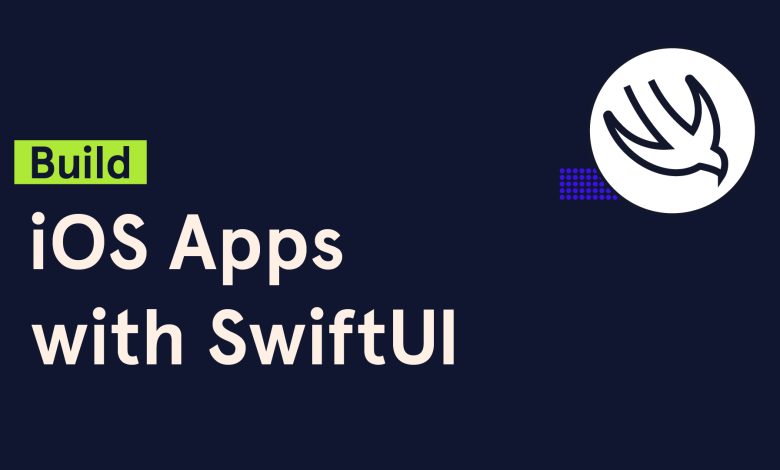
Apple has always been at the forefront of innovation in mobile app development. For years, developers relied on UIKit, Objective-C, and later Swift, to build robust iOS applications. However, with the release of SwiftUI in 2019, Apple introduced a modern, declarative framework that completely transformed the way developers design and implement user interfaces.
In this article, we’ll explore everything you need to know about building iOS apps with SwiftUI — from the basics to advanced concepts, best practices, and real-world use cases. Whether you’re a beginner entering the iOS ecosystem or an experienced developer transitioning from UIKit, this guide will serve as your roadmap.
What is SwiftUI?
SwiftUI is a declarative UI framework introduced by Apple that allows developers to design and code user interfaces for iOS, iPadOS, macOS, tvOS, and watchOS using Swift. Unlike UIKit, which follows an imperative style, SwiftUI lets you describe the state of your UI and how it should look. The framework automatically handles the updates when the state changes.
For example:
In just a few lines of code, you’ve created a fully functional UI with state management.
Why Choose SwiftUI Over UIKit?
- Declarative Syntax – Easier to read and maintain.
- Cross-Platform Development – Write once, deploy across Apple platforms.
- Hot Reload with Previews – Real-time UI previews in Xcode.
- Less Boilerplate Code – SwiftUI apps are generally shorter and cleaner.
- Integration with Combine – Seamless handling of data streams and reactivity.
Setting Up Your First SwiftUI Project
Step 1: Install Xcode
Download and install the latest version of Xcode from the Mac App Store. Make sure you’re running macOS that supports the latest Xcode release.
Step 2: Create a New Project
- Open Xcode
- Select File > New > Project
- Choose App under iOS
- Set the Interface option to SwiftUI and Lifecycle to SwiftUI App
Step 3: Explore the Project Structure
- ContentView.swift → Main UI entry point
- AppNameApp.swift → App lifecycle starting point
- Assets.xcassets → Images and app icons
Core Concepts in SwiftUI
1. Views
Views are the building blocks of SwiftUI. Each UI element is a View. Examples: Text, Image, Button, List.
2. Modifiers
Modifiers are methods applied to views that return a new view with some change. Example:
3. State and Data Binding
SwiftUI UIs are reactive. @State, @Binding, and @ObservedObject help manage state changes.
4. Navigation
Use NavigationView and NavigationLink for in-app navigation.
5. Layout
SwiftUI uses layout containers like VStack, HStack, and ZStack to organize views.
Example: Building a Simple To-Do App
Let’s create a basic To-Do List app with SwiftUI.
This app allows users to add and view tasks with minimal code.
Advanced Features in SwiftUI
- Animations – Add smooth transitions with
.animation()and.transition(). - Custom Views – Build reusable UI components.
- Core Data Integration – Manage persistent data.
- Combine Framework – Handle asynchronous data streams.
- Widgets and Extensions – Extend functionality outside the main app.
Best Practices for SwiftUI Development
- Start simple: Break down complex UIs into smaller reusable views.
- Leverage MVVM: Combine SwiftUI with MVVM architecture for maintainability.
- Use Previews: Take advantage of Xcode Previews for rapid prototyping.
- Think about accessibility: Add labels, dynamic type, and voice-over support.
- Optimize performance: Minimize state updates to avoid unnecessary re-renders.
Challenges and Limitations of SwiftUI
Although SwiftUI is powerful, it still has some limitations:
- Missing some advanced UIKit components.
- Backward compatibility (only iOS 13+).
- Limited third-party resources compared to UIKit.
- Rapid evolution — some APIs change across iOS versions.
Future of SwiftUI
Apple continues to improve SwiftUI with every iOS release. Features like improved navigation APIs, better animations, and expanded macOS support show that SwiftUI is becoming the default standard for Apple’s ecosystem.
With more developers adopting it, SwiftUI will likely replace UIKit in most projects within the next few years.
Conclusion
SwiftUI is not just a new framework; it’s a paradigm shift in how apps are built across Apple platforms. Its declarative nature, simplicity, and cross-platform capabilities make it the future of iOS app development.
If you’re starting fresh, SwiftUI is the best entry point into the Apple ecosystem. And if you’re coming from UIKit, now is the perfect time to transition. With practice and exploration, you’ll find SwiftUI both enjoyable and highly productive.

